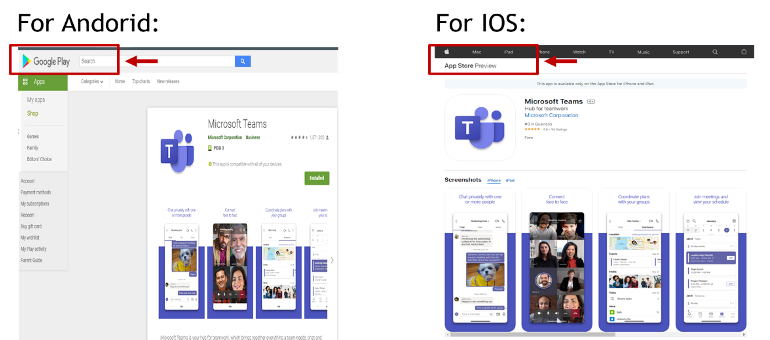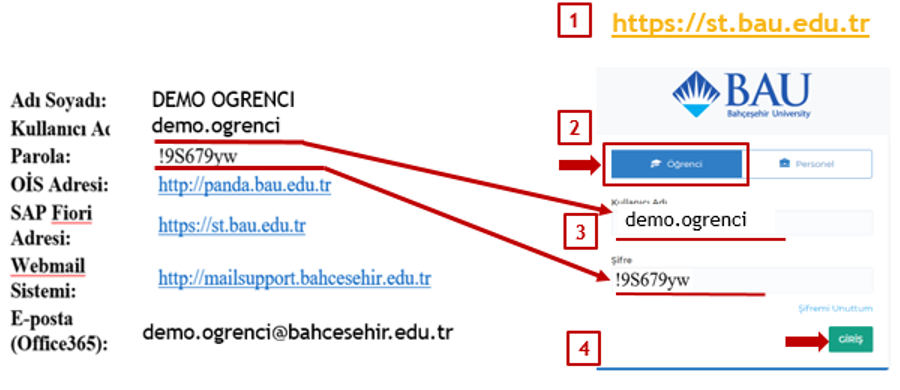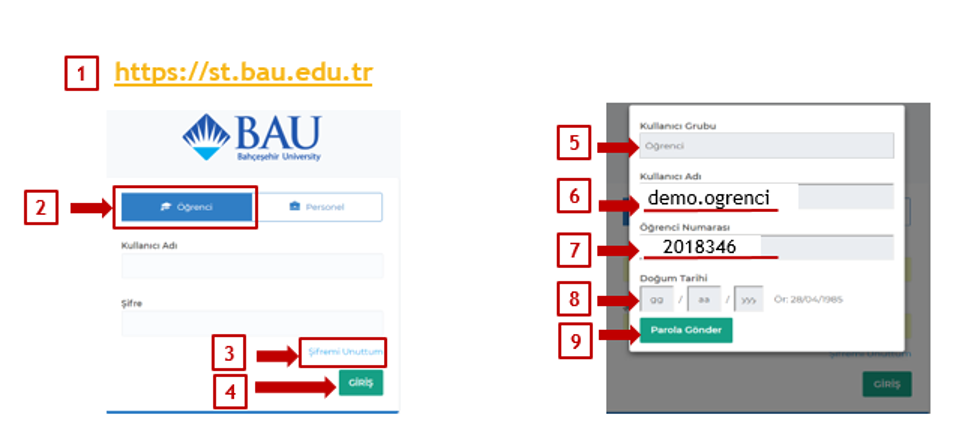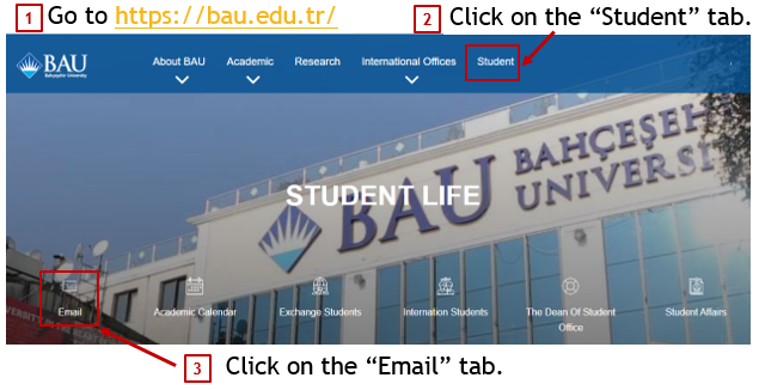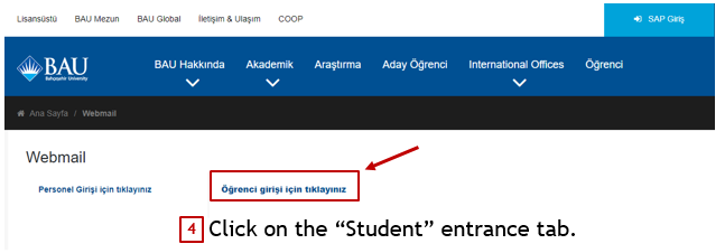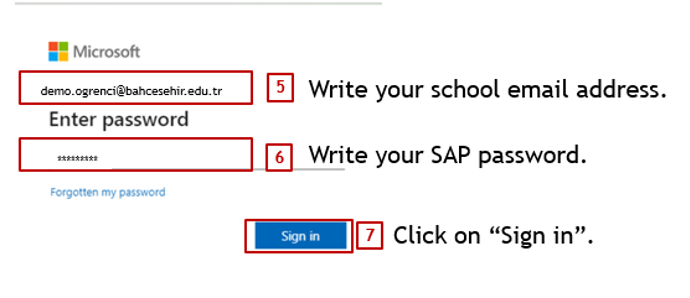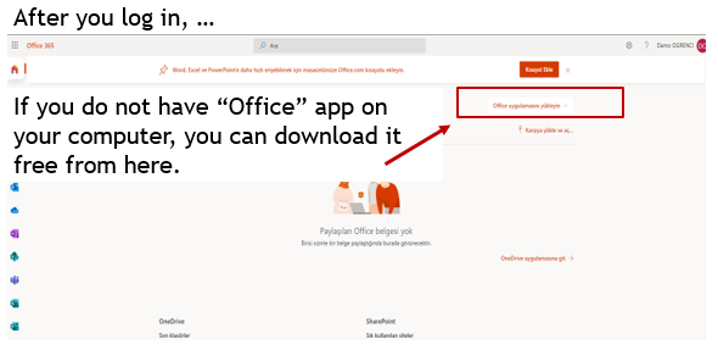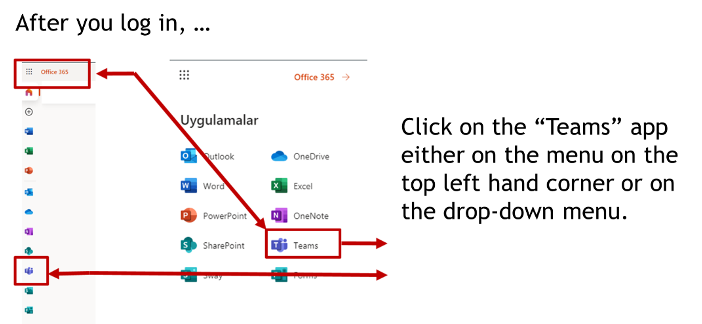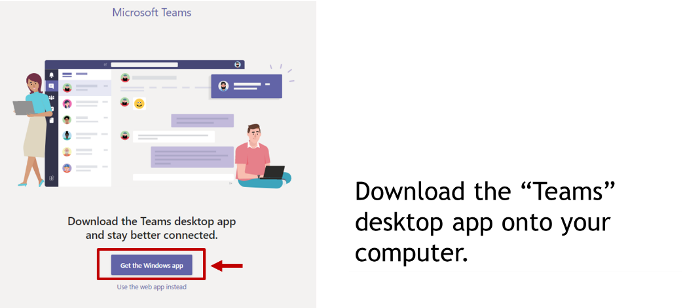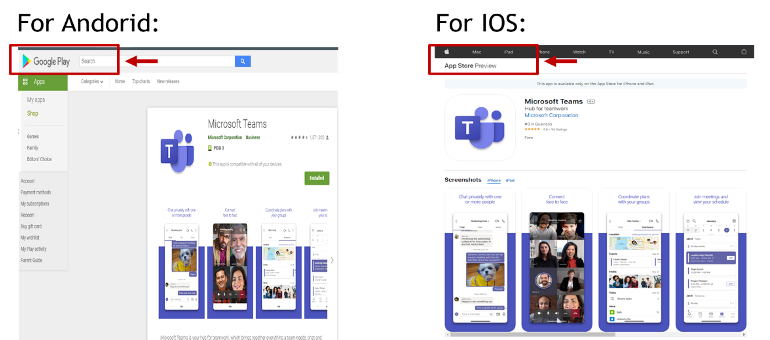Information on the English Placement & Proficiency Examinations for International Students (Registered between October 19-23)
Click for the exam list
Click for the exam video.
BAHÇEŞEHİR UNIVERSITY ENGLISH PREPARATORY PROGRAM FREQUENTLY ASKED QUESTIONS ABOUT THE ENGLISH PLACEMENT AND ENGLISH PROFICIENCY EXAMINATIONS
- Which exams do I have to take in order to be exempt from the English Preparatory Program?
- The English Placement Examination
- The English Proficiency Examination
|
EXAM
|
DATE
|
TIME
|
MODE
|
|
English Placement Exam
|
27 October 2020 Tuesday
|
From 9 a.m. to 2 p.m.
|
ONLINE
|
|
English Proficiency Exam
|
WRITTEN EXAM
30 October 2020 Friday
|
From 10 a.m. to 12:40 p.m.
|
ONLINE
|
|
SPEAKING EXAM
30 October 2020 Friday
|
From 1:30 p.m. to 5:30 p.m.
|
ONLINE
|
- What do I need to know about the English Placement Examination?
- Date: 27 October 2020, Tuesday
- Proceeding/Method: Online
- Time: You can enter the system online any time between 9:00-14:00.
- Duration of the Examination: 75 minutes (Your time starts ticking when you enter the Online system, so make sure you enter the online system at least 75 minutes before 14:00. This will allow you enough time to complete the test before it closes automatically.)
- Content: The exam consists of 60 multiple-choice questions for assessing grammar and reading comprehension skills. When scoring the multiple-choice questions in the English Placement Exam, one correct answer WILL BE DEDUCTED for every 4 (four) incorrect answers.
- Assessment:
- Students who achieve a net score of 30 points out of 60 points on this exam are eligible to take the English Proficiency Examination, and
- Students who score less than a net score of 30 points will start attending the English Preparatory Program as of 30 October, 2020.
- For the results of the English Placement Exam: You can access the results of the exam by clicking on the ‘Announcements and News’ sub-link on the Bahçeşehir University School of Foreign Languages website on 28 October, Wednesday.
https://bau.edu.tr/blogs/en/5979-school-of-languages-blog
- To see a Sample of the English Placement Exam: You can access the ‘Sample Exams’ sub-link through the link “for Students” on the website of Bahçeşehir University School of Foreign Languages.
https://bau.edu.tr/content/3984-prep-school-sample-exams
- What do I need to know about the English Proficiency Examination?
- Date: 30 October 2020, Friday (Written) and (Speaking)
- Proceeding/Method: Online
- Time:
- Written: 30 October Friday, between 10:00-12:40, ONLINE
- Speaking: 30 October Friday, in 10-minute time intervals (per student) between 13:30-17:30, on the basis of an ONLINE appointment system. You can find your Speaking Exam appointment time on the sub- link ‘Announcements and News’ of the website of Bahçeşehir University School of Foreign Languages, on 28 October 2020, Wednesday.
https://bau.edu.tr/blogs/en/5979-school-of-languages-blog
- Content: The written exam consists of 45 multiple choice vocabulary, use of English and reading comprehension questions; plus, a writing (a composition) section. The overall scoring of the English Proficiency Exam is out of 100, with the multiple-choice questions being assessed out of 45 points, the Writing section out of 15 points and the Speaking exam section out of 40 points.
-
- Assessment:
- Students who achieve a score of 60 (sixty) points out of 100 (one hundred) will be exempt from English Preparatory Program.
- Students who have achieved less than 60 points will start attending the English Preparatory Program as of 2 November, 2020.
- For students registered in the Department of English Language Teaching, the minimum passing grade is 80 (eighty) points out of 100 (one hundred).
- For the results of the English Proficiency Exam: You can learn the result of your English Proficiency Exam by clicking on the sub link “Announcements and News” on the website of the School of Foreign Languages, on 31 October, Saturday.
https://bau.edu.tr/blogs/en/5979-school-of-languages-blog
- To see a sample of the English Proficiency Exam: You can access the ‘Sample Exams’ sub link through the link “for Students” on the website of Bahçeşehir University School of Foreign Languages.
https://bau.edu.tr/content/3984-prep-school-sample-exams
- What technical infrastructures and platforms do I need to be able to take the English Placement and Proficiency Exams that will be administered ONLINE?
Technical infrastructures & Equipment
- A Laptop or a desktop computer with the internet access. You can take the exams on a mobile device such a smart phone or a tablet. However, since you are expected to write a text in the written part of the Proficiency Exam, we highly recommend you use alaptop or a desktop computer.
- A camera and a microphone. You need to make sure that the camera and the microphone of your laptop or desktop computer is working.
Platforms and Applications The Placement and the Proficiency exams will be administered on Microsoft Teams. In order for you to log on to Microsoft Teams, you need to have your student email username and password. To have access to Microsoft Teams, you should follow the steps below:
- STEP 1: Activate your SAP ( Student Information System) account.
You can activate your SAP account by using the information on the document you were given on the day you were registered to our university and by following the steps below. To log on to your SAP ( Student Information System) account
- Go to https://st.bau.edu.tr.
- When the page opens, select the “Student” login tab.
- Write your username and SAP password as indicated on the student information document you were given upon your registration and click on “Login”.
- For security reasons, we highly recommend you change your password after your first login. Please take a note of your password in case you might forget it.
- When you change your SAP password, the password of your Microsoft Outlook 365 email account changes automatically.
If you do not have your student information document, you need to get a new SAP password. In order to get a new SAP password,
- Go to https://st.bau.edu.tr.
- When the page opens, select the “Student” login tab.
- Click on “Forgot Password” button.
- When the new page opens select “Student” as your User Group.
- Write your user name.
Example: Name/Surname: Demo Ogrenci Username: demo.ogrenci
- Write your student number.
- Write your date of birth.
- Click on the “Send Password” button.
- Your new SAP password is sent to your mobşle phone as a short message in 5 minutes.
- After you receive your password, go to https://st.bau.edu.tr and follow the steps above so that you can log on to SAP.
If you do not get a new SAP password to your mobile phone, you need to update your student contact information. To update your student contact information, send an e-mail to one of the following addresses. BAU Student Affairs Office Registration Desk Personnel Merve KAHRAMAN ([email protected]) Çağla YILDIRIM ([email protected] ) Özge ÇAYLAK ([email protected]) Gamze AYKILIÇ ([email protected]) Zeliha ÖLMEZ ([email protected]) Hilal SARIBAS ([email protected]) Please click on the link to view the SAP GUIDELINES video.
- STEP 2: Activate your Microsoft Outlook 365 school email account.
When you activate your SAP (Student Information System), you can log on to your Microsoft Outlook 365 account with your SAP password. For Microsoft Outlook 365 Email Account Login;
- https://bau.edu.tr/ adresine gidiniz.
- Click on the “Student” tab.
- Click on the “Email” tab.
- Click on the “Student” login tab.
- Write your student email address.
- Write your SAP password.
- Click on “Enter”.
- After you log on to your email account, you can download the “Office” application to your computer free.
- STEP 3: Download the Microsoft Teams application, where the exam will be administered on to your computer and mobile device.
For Microsoft Teams login / download;
- Select the “Microsoft Teams” application icon either on the drop-down side-menu on the left or on the menu on the top left-hand corner.
- When the new page opens, download the desktop application of “Teams” on to your computer.
For Microsoft Teams Mobile App download;
- Go to Google Play Store for your Anroid devices, and
go to App Store for your IOS devices
Visuals about the guidelines
SAP (Student Information System) Guidelines
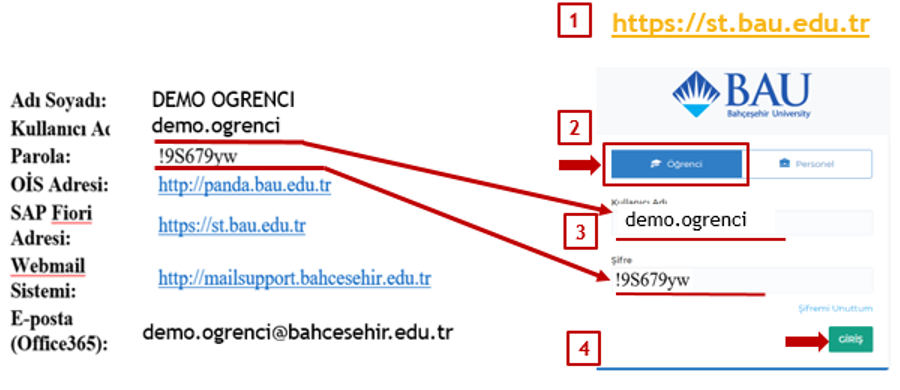
How to get a new SAP password
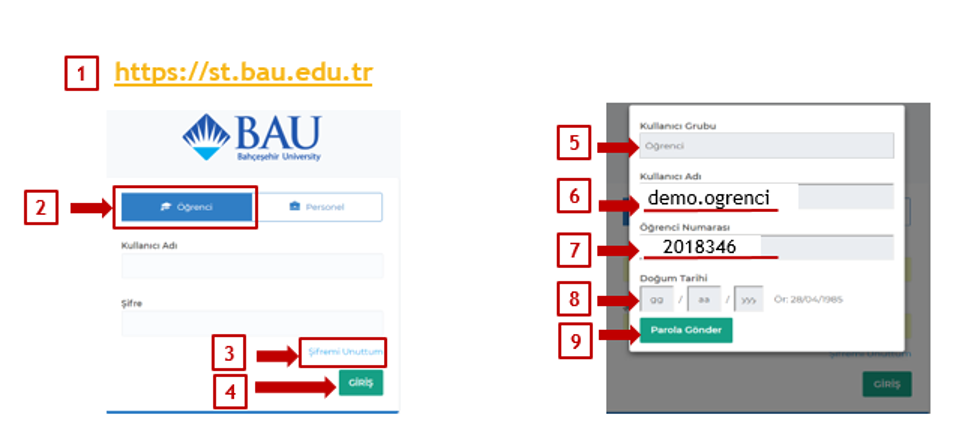
Microsoft Outlook 365 Email Account Guidelines
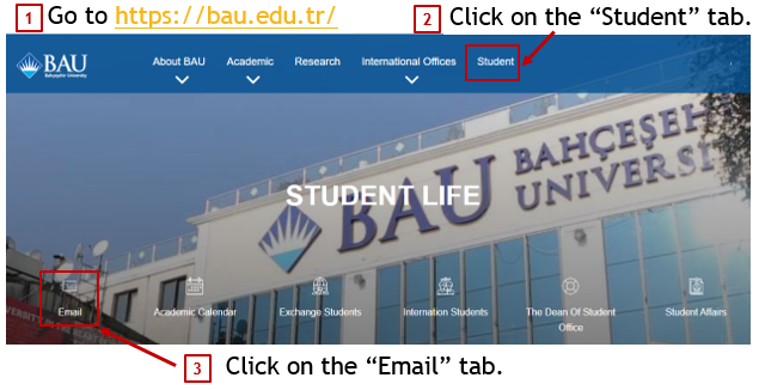
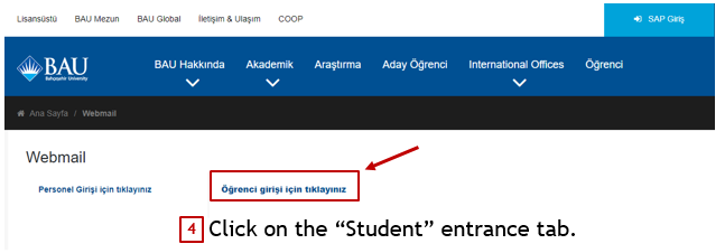
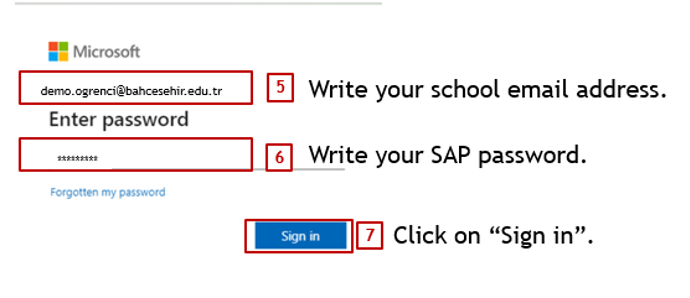
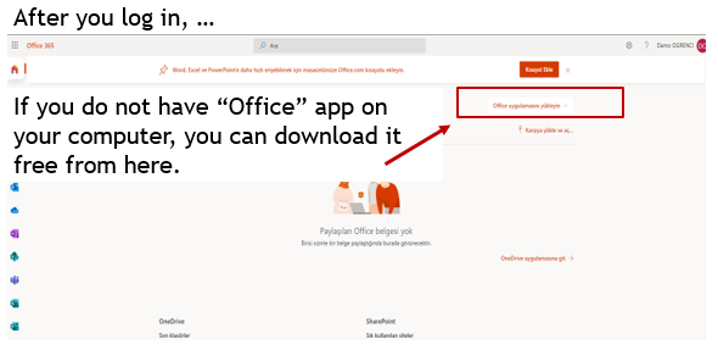
Microsoft Teams Computer Login / Download Guidelines
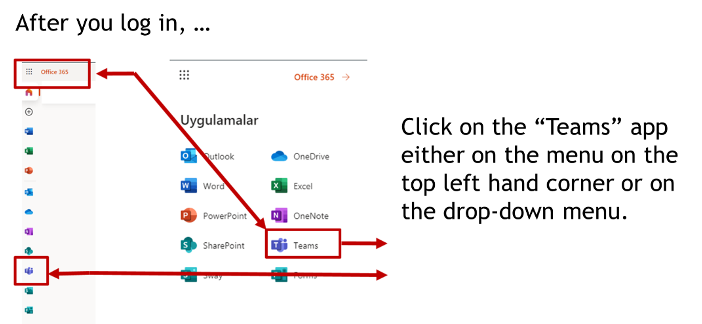
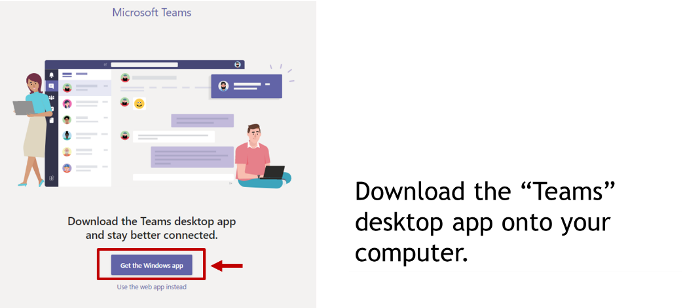
Microsoft Teams Mobile App Download Guidelines